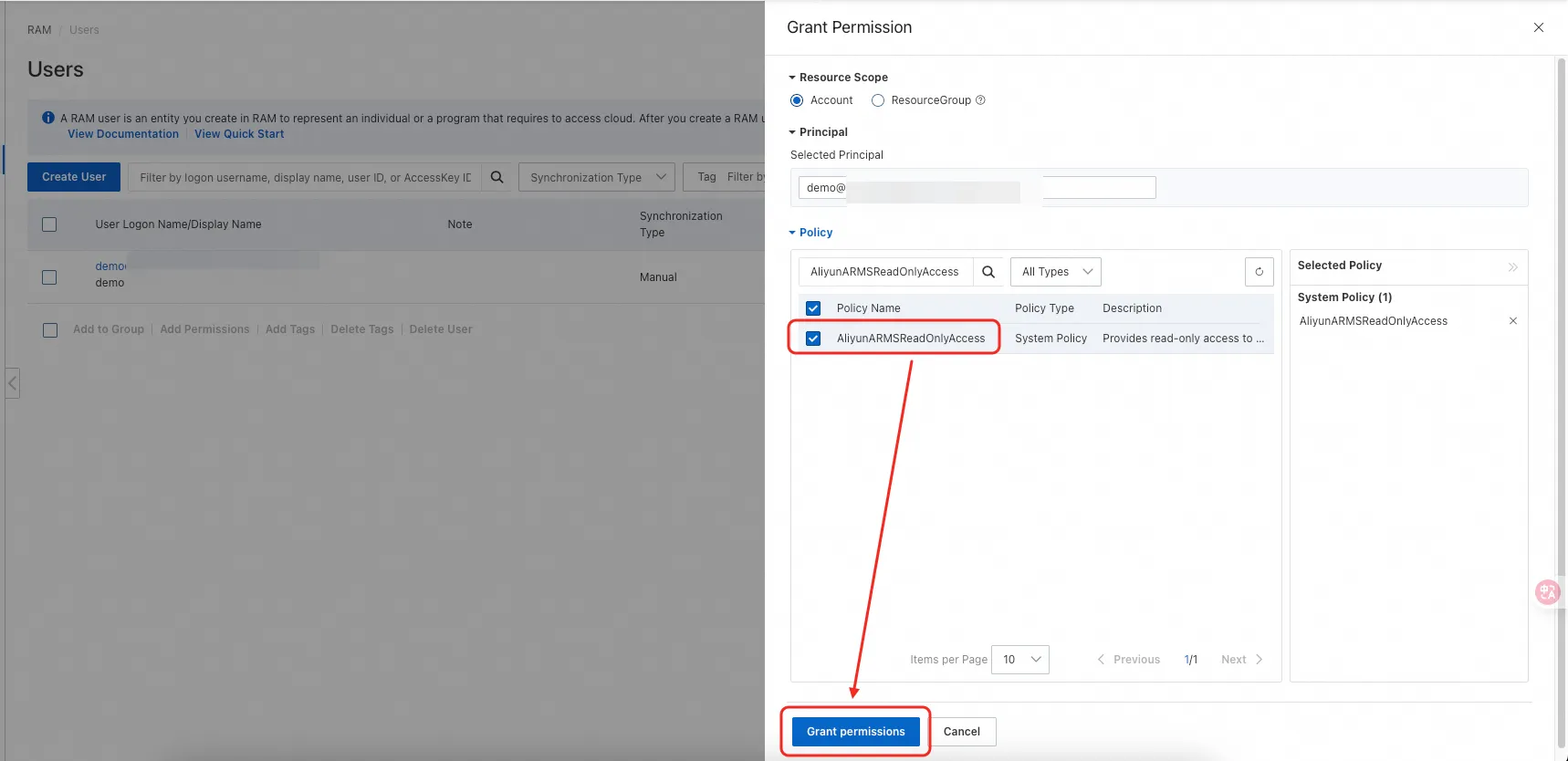AliCloud ARMS
Supported Data Types:
TraceRedMetricServiceInstanceTopology
This document is used to integrate AliCloud ARMS Trace RedMetric ServiceInstance Topology data into Syncause.
- You need access to a running Syncause service to complete this tutorial. For instructions, please refer to the "Setup" section.
- You need an AliCloud account and to enable the relevant ARMS features.
- Go to Syncause
Ingrestion>External Data Sources> clickARMSto create a new ARMS data source type.
Field Description
| Field | Description | Example |
|---|---|---|
| Data Source name | Data source name | my-arms |
| Comment | Data source comment | |
| ARMS Address | ARMS server address | https://arms.cn-hangzhou.aliyuncs.com |
| ARMS AccessKey | ARMS access key | your_arms_access_key |
| ARMS AccessSecret | ARMS access secret | your_arms_access_secret |
Note: Syncause currently supports and has verified ARMS versions 3.1.4 through 4.1.12.
Setup Guide
Step 1: Confirm ARMS Service Endpoint
- Visit the ARMS Service Endpoint documentation.
- Locate the
Public network access addresscorresponding to your region and copy it. - Enter the address value into the
ARMS Addressfield in the configuration panel.
Step 2: Create a RAM User for Integration
To securely connect Syncause with ARMS, create a dedicated RAM user with minimal permissions.
- Go to the Alibaba Cloud RAM User Console.
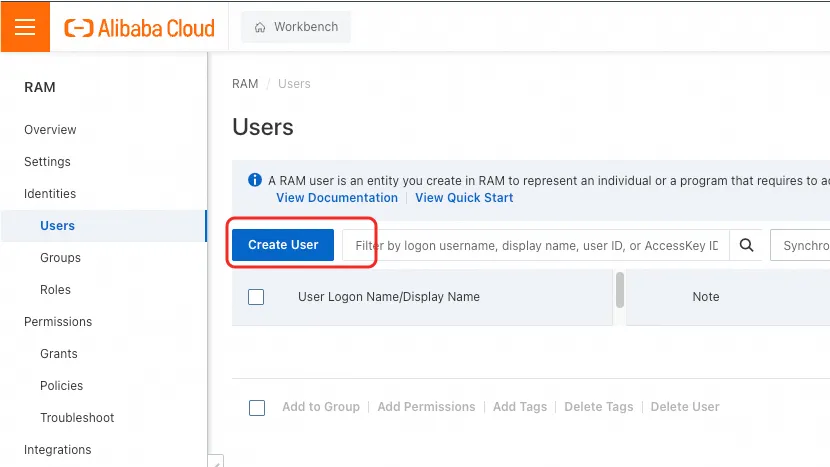
- Click Create User, set a login name, and check the OpenAPI Access option.
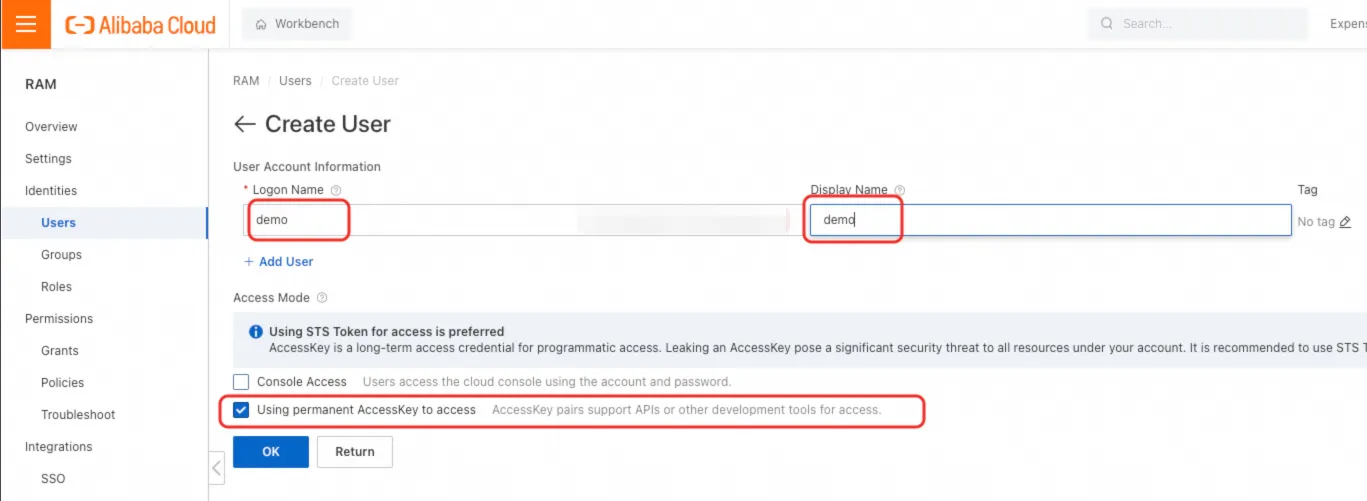
- After creation, copy the AccessKey ID and AccessKey Secret.
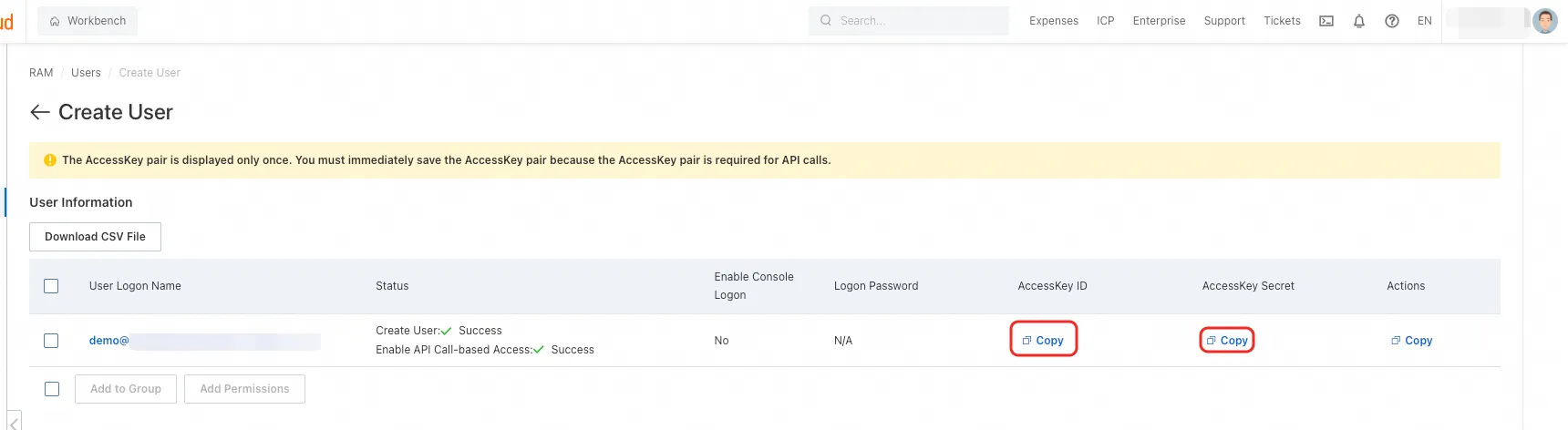
- Enter these values into the corresponding fields:
- AccessKey ID →
ARMS AccessKeyfield - AccessKey Secret →
ARMS AccessSecretfield
- AccessKey ID →
Step 3: Assign Minimal Permissions
- In the RAM User Console, open the newly created user’s details page.
- Click Add Permissions.
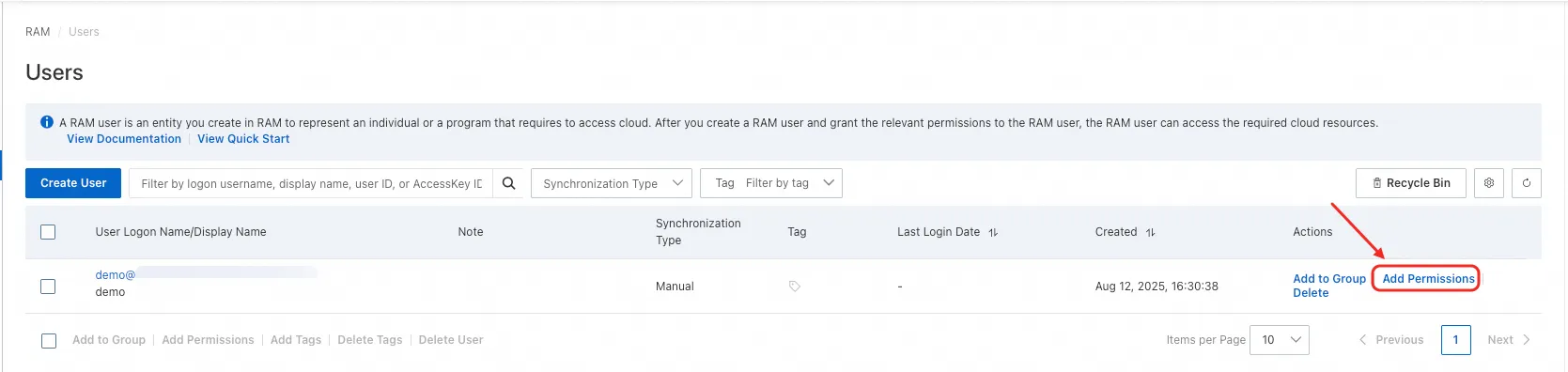
- Select the
AliyunARMSReadOnlyAccesspolicy and click Grant Permissions. - Wait for the operation to complete.